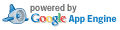Delta Between Two Patch Sets: eslint-config-eyeo/README.md
Left Patch Set: Addressed Sebastian's further feedback
Created Feb. 13, 2017, 5:59 a.m.
Right Patch Set: Addressed Sebastian's feedback
Created Feb. 15, 2017, 11:43 a.m.
| Left: | ||
| Right: |
Use n/p to move between diff chunks;
N/P to move between comments.
« no previous file with change/comment
|
« no previous file
|
eslint-config-eyeo/index.js » ('j')
|
no next file with change/comment »
Toggle Intra-line Diffs ('i') | Expand Comments ('e') | Collapse Comments ('c') | Hide Comments ('s')
Toggle Intra-line Diffs ('i') | Expand Comments ('e') | Collapse Comments ('c') | Hide Comments ('s')
| LEFT | RIGHT |
|---|---|
| 1 # eslint-config-eyeo | 1 # eslint-config-eyeo |
| 2 | 2 |
| 3 An [ESLint](http://eslint.org) configuration that checks for compliance with the | 3 An [ESLint](http://eslint.org) configuration that checks for compliance with the |
| 4 [Adblock Plus coding style guide](https://adblockplus.org/coding-style#javascrip t) | 4 [Adblock Plus coding style guide](https://adblockplus.org/coding-style#javascrip t) |
| 5 which is used for all eyeo projects. | 5 which is used for all eyeo projects. |
| 6 | 6 |
| 7 ## Installation | 7 ## Installation |
| 8 | 8 |
| 9 npm install -g eslint eslint-config-eyeo | 9 npm install -g eslint eslint-config-eyeo |
| 10 | 10 |
| 11 (As root, or using sudo.) | 11 This command requires administrator privileges so you might need to use `sudo`. |
| 12 | 12 |
| 13 ## Usage | 13 ## Usage |
| 14 | 14 |
| 15 To lint a JavaScript file using ESLint you simply run the `eslint` command with | 15 To lint a JavaScript file using ESLint you run the `eslint` command with the |
| 16 the file as an argument. For example: | 16 file as an argument. For example: |
| 17 | 17 |
| 18 eslint some-file.js | 18 eslint some-file.js |
| 19 | 19 |
| 20 (For advanced usage see `eslint --help`.) | 20 For advanced usage see `eslint --help`. |
| 21 | 21 |
| 22 In order to use eslint-config-eyeo your project's ESLint configuration | 22 In order to use eslint-config-eyeo your project's ESLint configuration |
| 23 should extend from it. A minimal example looks like this: | 23 should extend from it. A minimal example looks like this: |
| 24 | 24 |
| 25 { | 25 { |
| 26 "extends": "eslint-config-eyeo", | 26 "extends": "eslint-config-eyeo", |
| 27 "root": true | 27 "root": true |
| 28 } | 28 } |
| 29 | 29 |
| 30 (For projects without an ESLint configuration you can create your own | 30 For projects without an ESLint configuration you can create your own |
| 31 personal configuration in `~/.eslintrc.json`, but take care to remove | 31 personal configuration in `~/.eslintrc.json`, but take care to remove |
| 32 the `"root": true` section from the above example.) | 32 the `"root": true` section from the above example. |
| LEFT | RIGHT |
« no previous file
|
eslint-config-eyeo/index.js » ('j')
|
Toggle Intra-line Diffs ('i')
|
Expand Comments ('e')
|
Collapse Comments ('c')
|
Toggle Comments ('s')