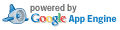Unified Diff: pages/adblockplus/remove-a-filter-list.md
Patch Set: Address comments #2
Created March 29, 2018, 1:19 p.m.
Use n/p to move between diff chunks;
N/P to move between comments.
« no previous file with comments
|
« pages/adblockplus/problems-installing.md ('k')
|
pages/adblockplus/remove-a-language.md » ('j')
|
no next file with comments »
Expand Comments ('e') | Collapse Comments ('c') | Hide Comments ('s')
Expand Comments ('e') | Collapse Comments ('c') | Hide Comments ('s')
| Index: pages/adblockplus/remove-a-filter-list.md |
| =================================================================== |
| old mode 100644 |
| new mode 100755 |
| --- a/pages/adblockplus/remove-a-filter-list.md |
| +++ b/pages/adblockplus/remove-a-filter-list.md |
| @@ -4,99 +4,88 @@ |
| product_id=abp |
| category=Customization & Settings |
| You may want to remove a filter list to unblock certain items, or because the filter list is no longer relevant to your browsing habits. |
| <section class="platform-chrome" markdown="1"> |
| ## Chrome |
| -1. Click the **Chrome menu icon** in the upper right corner of the toolbar and select **Settings**. |
| -<br>The *Settings* tab opens. |
| -2. Select **Extensions** from the left menu. |
| -3. Locate Adblock Plus and click **Options**. |
| -<br>The *Adblock Plus Options* tab opens. |
| -4. Click the red **X** next to the filter list that you want to remove. |
| -5. Click **OK**. |
| -6. Close the tab. |
| +1. From the Chrome toolbar, click the **Adblock Plus** icon and select **Options**. |
| +<br>**Tip**: Refer to [this article](adblock-plus/hide-the-adblock-plus-icon.md) if you do not see the Adblock Plus icon. |
| +<br>The *Adblock Plus Settings* tab opens. |
| +2. Select the *Advanced* tab and scroll to the *Filter Lists* section. |
| +3. Click the **Trash** icon next to the filter list that you want to remove. |
| +4. Close the tab. |
| </section> |
| <section class="platform-firefox" markdown="1"> |
| ## Firefox |
| -1. Click the **Firefox menu icon** in the upper right corner of the toolbar and select **Add-ons**. |
| -<br>The *Add-ons Manager* tab opens. |
| -2. Select **Extensions** from the left menu. |
| -3. Select Adblock Plus and click **Options** (Windows) / **Preferences** (Mac). |
| -4. Click the **Filter preferences** button. |
| -<br>The *Adblock Plus Filter preferences* window opens. |
| -5. Select the **Filter subscriptions** tab and then locate the filter list that you want to remove. |
| -6. Click **Actions** and select **Delete**. |
| -7. Click **OK**. |
| -8. Click **Close**. |
| +1. From the Firefox toolbar, click the **Adblock Plus** icon and select **Options**. |
| +<br>**Tip**: Refer to [this article](adblock-plus/hide-the-adblock-plus-icon.md) if you do not see the Adblock Plus icon. |
| +<br>The *Adblock Plus Settings* tab opens. |
| +2. Select the *Advanced* tab and scroll to the *Filter Lists* section. |
| +3. Click the **Trash** icon next to the filter list that you want to remove. |
| +4. Close the tab. |
| </section> |
| <section class="platform-maxthon" markdown="1"> |
| -## Maxthon 5 |
| +## Maxthon 5 (Windows only) |
| -1. Click the **Maxthon menu icon** in the upper right corner of the toolbar, hover over **Tools** and select **Extensions**. |
| -<br>The *Extensions* tab opens. |
| -2. Locate Adblock Plus and click **Options**. |
| +1. From the Maxthon sidebar, click the **gear** icon and select **Extension Manager**. |
| +<br>The *Maxthon Settings* tab opens. |
| +2. Select the *Addons* tab. |
| +3. Locate Adblock Plus and click **Options**. |
| <br>The *Adblock Plus Options* window opens. |
| -3. Click the red **X** next to the filter list that you want to remove. |
| -<br>The filter list is removed. |
| -4. Click **Done**. |
| +4. Click the **X** next to the filter list that you want to remove. |
| +5. Click **Done**. |
| -## Maxthon 4.9 |
| +## Maxthon 4.9 (Windows only) |
| -1. Click the **Adblock Plus icon** and select **Adblock Plus Options**. |
| +1. Click the **Adblock Plus** icon and select **Adblock Plus Options**. |
| <br>The *Adblock Plus Options* window opens. |
| 2. Click the red **X** next to the filter list that you want to remove. |
| <br>The filter list is removed. |
| 3. Click **Done**. |
| </section> |
| <section class="platform-opera" markdown="1"> |
| ## Opera |
| -1. Click the **Opera menu icon** in the upper left corner of the toolbar, hover over **Extensions** and select **Manage extensions**. |
| -<br>The *Extensions* tab opens. |
| -2. Select **All** from the left menu. |
| -3. Locate Adblock Plus and click **Options**. |
| -<br>The *Adblock Plus Options* tab opens. |
| -4. Click the red **X** next to the filter list that you want to remove. |
| -5. Click **OK**. |
| -6. Close the tab. |
| +1. From the Opera toolbar, click the **Adblock Plus** icon and select **Options**. |
| +<br>**Tip**: Refer to [this article](adblock-plus/hide-the-adblock-plus-icon.md) if you do not see the Adblock Plus icon. |
| +<br>The *Adblock Plus Settings* tab opens. |
| +2. Select the *Advanced* tab and scroll to the *Filter Lists* section. |
| +3. Click the **Trash** icon next to the filter list that you want to remove. |
| +4. Close the tab. |
| </section> |
| <section class="platform-safari" markdown="1"> |
| ## Safari |
| -1. From the Safari toolbar, click the **Adblock Plus icon** and select **Options**. |
| +1. From the Safari toolbar, click the **Adblock Plus** icon and select **Options**. |
| <br>The *Adblock Plus Options* tab opens. |
| -2. Select the **Filter lists** tab and then click the red **X** next to the filter list that you want to remove. |
| +2. Click the **X** next to the filter list that you want to remove. |
| 3. Click **OK**. |
| 4. Close the window. |
| </section> |
| <section class="platform-samsungBrowser" markdown="1"> |
| ## Adblock Plus for Samsung Internet |
| 1. Open the Adblock Plus for Samsung Internet app. |
| 2. Tap **Configure your filter lists**. |
| -3. Deselect the **filter list** you would like to remove above *Other Languages*. |
| +3. From the *Active for websites in* section, clear the check box next to the filter list you want to remove. |
| 4. Tap the back button to refresh. |
| 5. Close the app. |
| </section> |
| <section class="platform-yandexbrowser" markdown="1"> |
| -## Yandex.Browser |
| +## Yandex Browser |
| -1. Click the **Yandex.Browser menu icon** and select **Extensions**. |
| -<br>The *Extensions* tab opens. |
| -2. Locate Adblock Plus and click **More details**. |
| -3. Click **Options**. |
| +1. From the Yandex Browser toolbar, click the **Adblock Plus** icon and select **Options**. |
| +<br>**Tip**: Refer to [this article](adblock-plus/hide-the-adblock-plus-icon.md) if you do not see the Adblock Plus icon. |
| <br>The *Adblock Plus Options* tab opens. |
| -4. Click the red **X** next to the filter list that you want to remove. |
| -<br>A dialog box opens. |
| -5. Click **Yes**. |
| -6. Close the tab. |
| +2. Click the **X** next to the filter list that you want to remove. |
| +3. Click **OK**. |
| +4. Close the tab. |
| </section> |
« no previous file with comments
|
« pages/adblockplus/problems-installing.md ('k')
|
pages/adblockplus/remove-a-language.md » ('j')
|
no next file with comments »